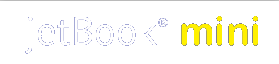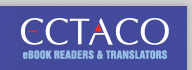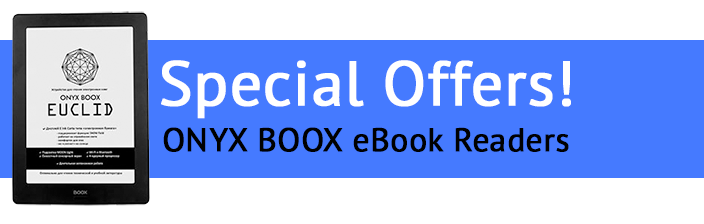jetBook mini FAQ
jetBook mini Owners: Don't forget to register your jetBook mini warranty and get free updates here.
Q. What is the jetBook mini supposed to come with?
A. The device, A USB to Mini USB connection, a quick start guide, 4 Energizer Lithium AAA batteries.
Q. Is the jetBook mini compatible with both PC and MAC?
A. Yes
Q. How do I download books onto the jetBook mini?
A. Method 1: Books must first be downloaded onto the PC or MAC. They should be in TXT or FB2 format. Once the books is on your PC plug in the Mini USB to USB connection. Locate the book on your PC. Move the book onto the jetBook in the Books folder. This is much like you would move a file on to an external storage device or flash drive.
Method 2: Plug a SD card into your PC. Move the books onto the SD card. Remove the card from your PC and plug it into the jetBook mini.
Q. Where can I buy books from?
A. We don't personally advocate one location but there are many places to purchase books. Run a search in your favorite search engine for "eBooks in TXT format" or "eBooks in FB2 format" and you should get many results. We also have some resources here http://www.jetbook.net/ebooks.php
Q. My eBook will not work on the jetBook mini, what do I do?
A. Make sure it is in FB2 or TXT format. Then try to read the book on your PC. Next try the book on the hard drive of the device itself (rather than on an SD card). Now try it on an SD card instead of the hard drive. If still no success contact our tech support service.
Q. I have many books in other formats does this mean I can't read them on the jetBook mini?
A. You can read other formats but you first must convert them onto TXT or FB2 using a free file conversion software called Calibre. Download it here: http://calibre-ebook.com/
Q. My jetBook mini is freezing, running slow, or just overall not working properly.
A. Please remove the battery cover. Press the reset button (with a paper clip). The device should reload and should be working properly now.
Q. I can't get my SD card to work in the jetBook mini.
A. First make sure your SD card is unlocked (small slider on the side of the card). Then try a different card. Make sure you are using an SD card and not an MMC card. We continually provide updates on a consistent basis. You can download a firmware update for your device for free here.
Q. My PC, Laptop or Mac won't see the jetBook mini, what can I do?
A. First make sure your connections are secure. Then restart your PC with the jetBook mini plugged in. Next reset your jetBook (button under the battery cover). If there's no change, please try your jetBook mini with another PC as it could be a problem with that rather than the jetBook mini.
Q. I broke my screen, help!
A. Please contact our customer service department and they will provide all the details.
Q. I received my product and it was broke or cracked right out of the box.
A. Contact the company you purchased it from and they may be able to open up an insurance claim on the unit and send you a new one.